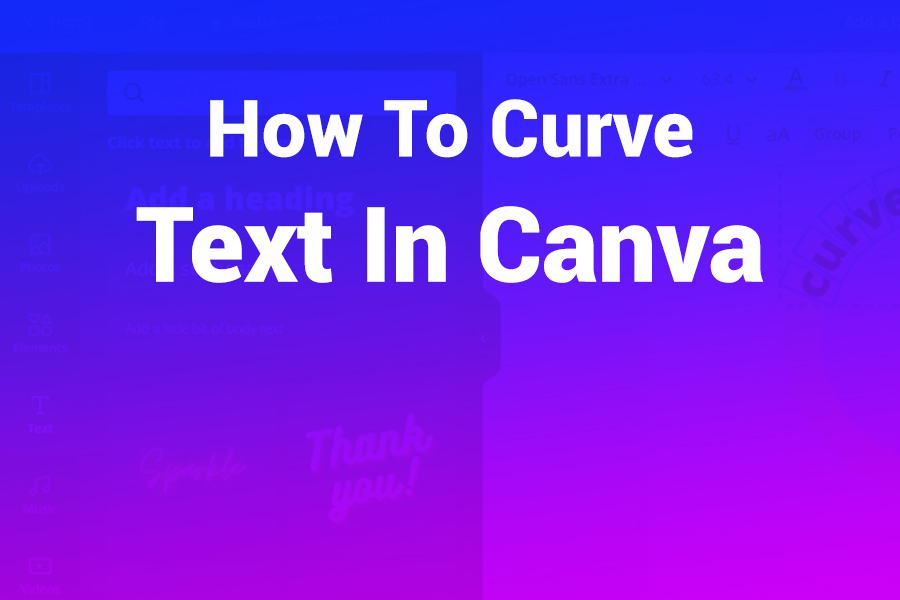Curving text in Canva transforms plain type into eye-catching designs. Whether you want a tagline arching over a logo or a curved quote, Canva makes it simple.
In this article, you’ll learn two reliable methods to curve text in Canva, pro tips to refine your design for readability and aesthetics, and creative ways to apply curved text — all step-by-step, no design degree required.
Why Use Curved Text in Your Designs?
Curved text adds visual flair and uniqueness. It captures attention and helps create balance and emphasis. Brands often use it around emblems, logos, badges, and product labels. Graphics with curved text tend to feel more professional and intentional than straight-line lettering, especially for circular layouts or rounded shapes.
In recent design trends, curved and arched typography is more popular than ever — nearly 60% of modern logos incorporate non-linear text elements to feel dynamic and memorable.
How to Curve Text in Canva (Method 1: The Built-in Curve Effect)
This is the fastest and most accessible method, available in both free and Pro versions of Canva.
- Add your text to the design
Open your Canva design or start a new one. Click the Text tool or press “T” and type your desired text. Position it where you plan to make the curve. - Select the text box
Click the text so the editing toolbar appears above your canvas. - Apply the Curve effect
In the top toolbar, click Effects. Scroll down until you see Curve under the “Shape” section. Click Curve to enable it. - Adjust the curvature
A slider appears. Move it to the right for downward curvature, to the left (negative values) for upward curvature. You can also resize the text box — dragging inward or outward changes the arc radius. - Refine spacing and alignment
While the text is curved, use the Spacing tool to adjust letter and line spacing for better readability. Align the curved text as needed. - Finalize and export
Once satisfied, click Share → Download, choosing your preferred file type. If you have Canva Pro, you can export with transparent backgrounds for logos.
How to Curve Text in Canva (Method 2: TypeCraft for Advanced Control)
For more unique curves (waves, spirals, custom shapes), TypeCraft gives you deeper control.
- Add and select text
Create a text box just like before and type your content. - Open TypeCraft
With the text selected, click the TypeCraft button in the toolbar. This opens the TypeCraft editor. - Choose or draw your curve
TypeCraft offers preset arcs, waves, spirals, or you can draw your own curve path. Use control points to bend, twist, and adjust. - Apply the curve
Once satisfied with your path, apply it to your text. The text will snap to the shape. - Tweak typography
You can still adjust font, size, color, and spacing within TypeCraft. Return to your Canva canvas when done.
Pro Tips to Make Curved Text Look Great
Use short phrases or single words; long sentences become hard to read when curved.
Avoid overly tight curves — extreme curvature makes letter distortion visible.
Pick clear fonts (sans serif or clean serif) for curves; script or highly stylized fonts may look messy.
Adjust letter spacing to prevent overlapping or gaps.
Use guides or gridlines in Canva to ensure symmetry and alignment.
Combine curved text with simple graphic elements like circles or badges to enhance cohesion.
Test readability at different sizes — what looks nice on-screen might blur when printed.
How to Edit or Adjust Curved Text
Even after applying a curve effect, you can go back and change the words:
Double-click the curved text box to enter text mode and edit letters.
Reopen Effects (for Curve method) and tweak the slider again.
For TypeCraft, reopen the TypeCraft editor to move control points or switch presets.
Always recheck spacing and alignment after editing.
Curved Text on Mobile (iOS & Android)
You can curve text on Canva’s mobile apps with the same methods:
Tap your text box, then tap Effects.
Scroll down and tap Curve, then slide to adjust the bend.
For deeper curves, use the TypeCraft option (if available on mobile).
The interface is mobile-adapted, so look for the same labels: Effects → Curve / TypeCraft.
Creative Applications for Curved Text
Logos & Emblems: Arc a brand name around a circle, then place a tagline along the bottom curve.
Badges & Seals: Wrap text around a circular icon to create a seal-like design.
Quote Graphics: Curving a quote around a sunburst or circle gives a polished look.
Invitations & Posters: Use curved headers above or below central illustrations.
Stickers & Labels: Align text along the edge of a sticker or container.
These designs stand out on social media, packaging, merchandise, or printed materials.
Troubleshooting & Common Issues
Text looks distorted or cramped → Reduce curvature or increase spacing.
Letters overlap or gaps appear → Tweak letter spacing or lower the curve intensity.
Text disappears beyond the curve bounds → Expand the text box or reduce curve intensity.
Can’t flip text or place it along a custom, irregular path in free Canva → Free Canva’s text effects are limited; flipping requires converting text to image.
Mobile app lacks TypeCraft → Some mobile versions may not support full TypeCraft; use built-in Curve instead.
Final Thoughts
Curved text opens creative doors—giving your designs elegance and movement. Using Canva’s built-in Curve effect covers most needs, while TypeCraft offers artistic flexibility.
Keep readability at the forefront, adjust spacing, and align your curves for harmony. Whether you’re crafting logos, social posts, or marketing graphics, curved text adds sophistication without complexity. Dive in, experiment, and let your creativity shine.